5. If your movie plays the audio after the video you need a to enter
a negative value, notice these are entered with a minus sign.
As a guide try using -1000 ms for every second that the audio is out
if your audio comes 1 sec after the video try -1000 as a starting point
if your audio comes 1/2 sec after the video try -500 as a starting point
if your audio comes 1/4 sec after the video try -250 as a starting point
in example 5 (below) the audio comes 1/2 sec after the video
so an adjustment of - 500 ms has been set
click apply & OK ... and check the sync
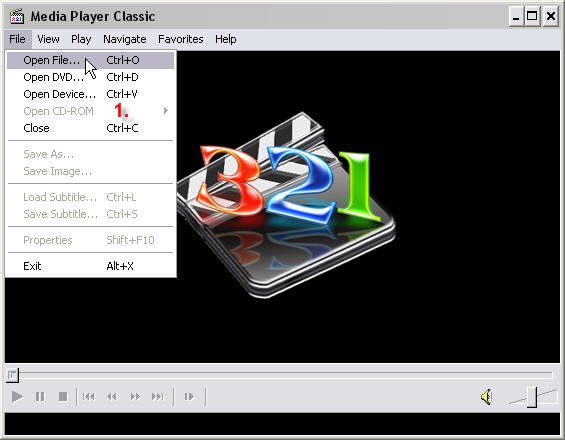
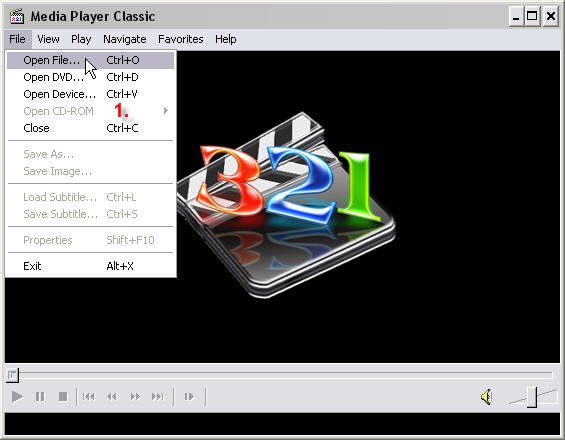
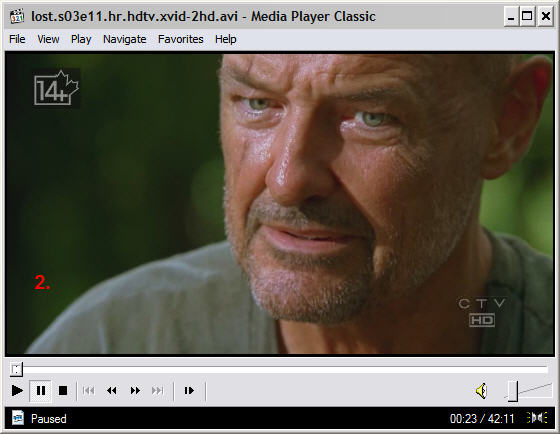
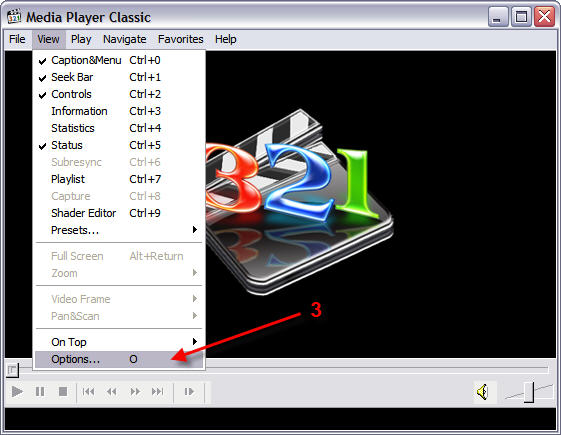
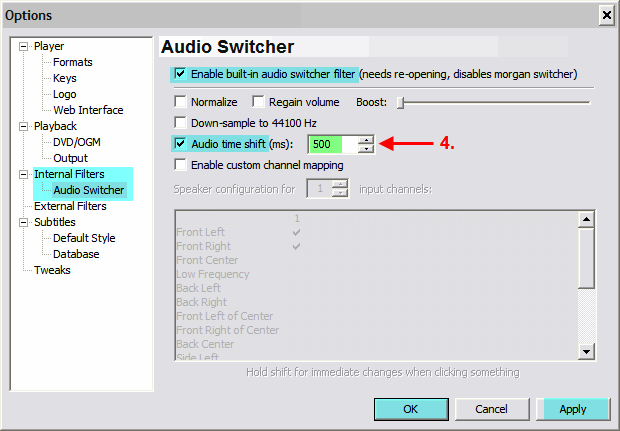

April 2009